To configure your POP settings in Microsoft Outlook 2010:
Read More
- Launch Outlook 2010.
- From the "File" menu click Info, then Add Account.
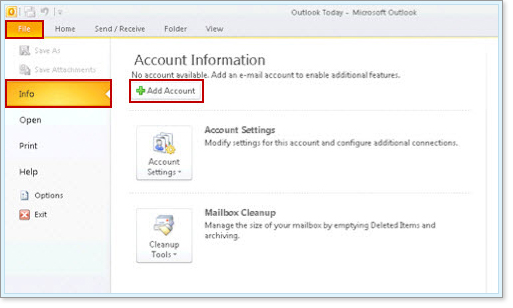
Outlook 2010: Add Account - Select "Manually configure server settings or additional server types," then click Next.

Outlook 2010: Manually Configure Radio Button - Select "Internet Email," then click Next.

Outlook 2010: Internet Email Radio Button - Enter this information:
- User Information
- Your Name: Enter your name as you would like it to appear in the "From" field of your outgoing messages.
- Email Address: Enter your full Yahoo Business Email address (for example, user@widgetdesigns.com).
- Server Information
- Incoming mail server (POP3): pop.bizmail.yahoo.com
- Outgoing mail server (SMTP): smtp.bizmail.yahoo.com
- Login Information
- User Name: Enter your Yahoo Business Email address.
- Password: Enter your Yahoo password.
Click More Settings.
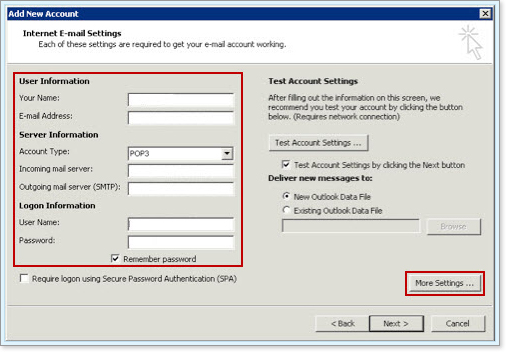
Outlook 2010: Login and Server Information - User Information
- On the Outgoing Server tab:
- Check "My outgoing server (SMTP) requires authentication."
- Select "Use same settings as my incoming mail server."

Outlook 2010: Outgoing Server Tab - On the Advanced tab:
- Under "Incoming Server (POP3)", check "This server requires an encrypted connection (SSL)".
- The port number in the "Incoming Server (POP3)" field should automatically change from 110 to 995. If it doesn't, change the port number to 995.
- Under "Outgoing Server (SMTP)", select "SSL" from the "Use the following type of encrypted connection" drop down.
- Enter port number 465 in the "Outgoing Server (SMTP)" field.
- In the Delivery section at the bottom of the window:
- Check "Leave a copy of messages on server" if you want to save your Business Mail messages on the Yahoo mail server as well as on your local computer. Don't check this box if you want your messages to be deleted from the Yahoo mail server when they're downloaded to Outlook.
- Check "Remove from server after ___ days" if you'd like downloaded messages to be deleted from the Yahoo servers after the specified period of time.
- Check "Remove from server when deleted from 'Deleted Items'" if you want Outlook to delete the copies messages on the Yahoo servers when you delete the copy in Outlook's Deleted Items folder.
- Click OK to close the Internet Email Settings window.

Outlook 2010: Advanced Tab - Click Next.

Outlook 2010: Email Account Wizard Next Button - Click Finished.











Comment rules: We will not accept comments containing profanity, personal insults or expressions that have the intention to ridicule another leitores Regras Comment: